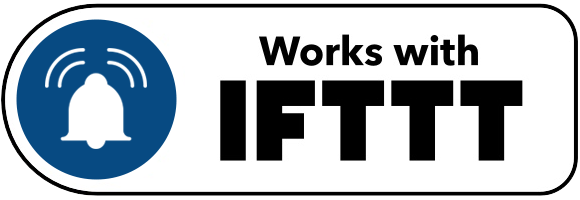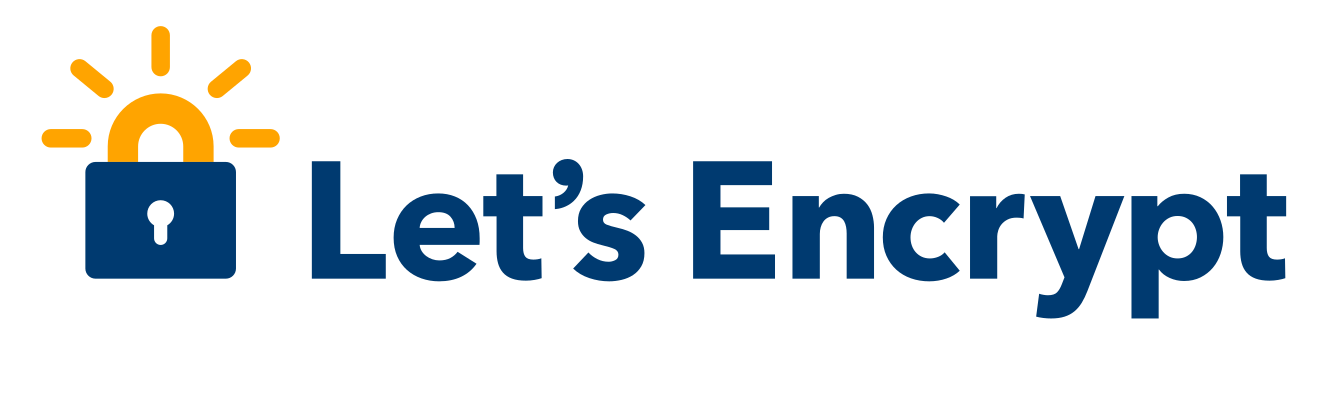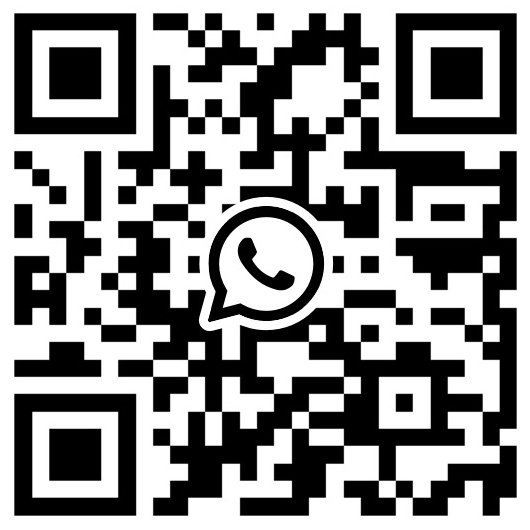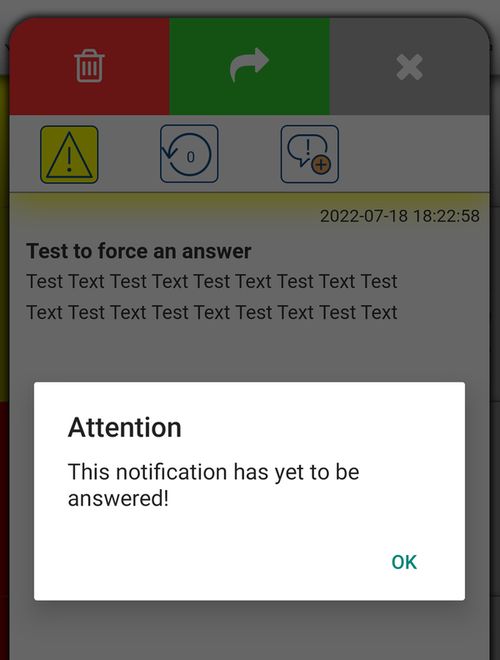k Private Key
Alias Key, you can set and use with predefined parameters.
d Device / Group
t Subject
m Message
s Sound
0 is passed, the notification is silent! Otherwise you can pass a value from 1 to 62. The following sounds are available. For Windows 10, only the 24 native sounds are available. Only intended for use in conjunction with Pushsafer, you can download all sounds here! v Vibration
blank=device default or a number 1-3, this parameter is due to the system only supported by iOS & Android. i Icon
1-181 to the parameter i. It can be filtered by the icon in the client APP. c Icon Color
c. - in Windows 10 the push notification displays the icon with colored background
- in Android >5.0, the APP icon in the push notification is colored in the desired color. Furthermore, this value can set the luminescent color on Android smartphones, which have a (RGB)-LED for notification.
- in the Client-APP you can filter by icon-color
![]()
![]()
![]()
u Link/URL
u. This URL can be opened directly from the push notification or from the client-app. Links are opened in the systems standard browser. Instead of an URL, URL schemes can also be transmitted. URL schemes open other APPs if they are installed on the device. Here are some examples of URL Schemes. ut URL Title
p p2 p3 Images
p is displayed directly in the push notification. p2 & p3 on the other hand only in the client app. The transfer must be done as Base64 encoded DataURL. To convert images (JPG, GIF & PNG) to DataURL, the tool Image to DataURL is available.
Examples:data:image/gif;base64,R0L...Bow==data:image/jpeg;base64,C4s...Cc1==data:image/png;base64,G0G...H5R==
is Image Size (max. Width/Height)
is = image size overrides the size setting in your profile!0 = 1024 px1 = 768 px2 = 512 px3 = 256 pxl Time to Live
0 or empty = do not automatically delete, an integer value 1-43200 the time in minutes before automatic deletion. pr Priority
pr for your push-notifications. This priority value determines where the push notification will be put in the notification shade (this sorting affects Android devices only). That means - notifications with a high priority are displayed above a notification with a low priority, independent of when the notification was received!-2 = lowest priority
When the priority parameter is specified with a value of -2, messages will be get the lowest priority and will not generate any push-notification, but the message will displayed in the client-app.
-1 = lower priority
When the priority parameter is specified with a value of -1, messages are given a lower priority. Push notifications are sent normally. These messages do not triggered sound and vibration.
0 = normal priority
If the priority parameter is specified with a value of 0, messages are given a normal priority. Push notifications are sent normally, Do Not Disturb and Quiet Hours will be considered. These messages triggers sound and vibration as specified in the parameters.
1 = high priority
If the priority parameter is specified with a value of 1, messages are given a high priority. Push notifications are sent normally, Do not Disturb and Quiet Hours will be ignored. These messages triggers sound and vibration as specified in the parameters. If activated for iOS, Time-Sensitive Notifications will be sent!
2 = highest priority
If the priority parameter is specified with a value of 2, messages are given a highest priority. Push notifications are sent normally, Do not Disturb and quiet hours will be ignored. These messages triggers sound and vibration as specified in the parameters. If activated for iOS, Critical Alerts will be sent!
- in Windows 10 the icon will be framed in red by setting
pr=2 and framed in yellow by settingpr=1 - in the client App you can select for each priority value a free color, you also can filter the message list by priority.
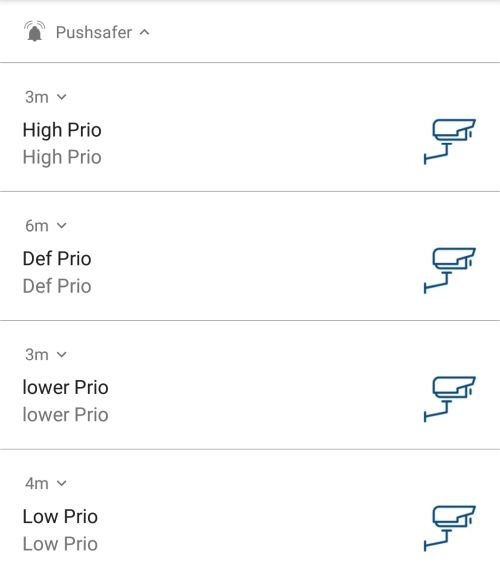
![]()
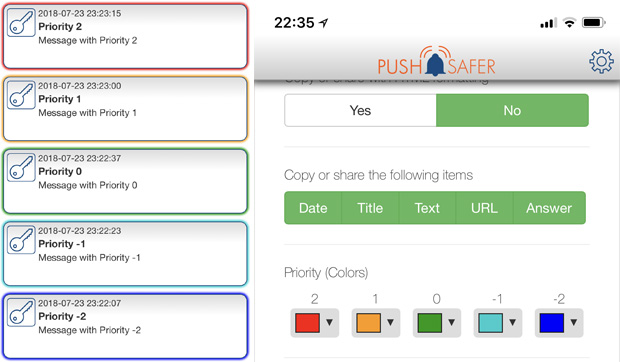
re Retry
re, a message will be resent after a certain time (60-10800 seconds, 60's steps). Resending can be stopped by opening the message in the Client APP or on the Pushsafer website or using the parameter ex. Each resending requires an API call! ex Expire
ex parameter stops resending push-notifications after a specified time (60-10800 seconds).Example:
a message should sent again every 2 minutes for two hours. The following values must be passed!re = 120ex = 7200
a Answer
a parameter with the value 1. Answers can be written or viewed via the Client APP or via the Pushsafer website. ao Answer Options
af Force Answer
cr Confirm
cr, a message is sent again after a specified period of time (10-10800 seconds, steps of 10s) until the message confirmed by opening the client APP or on the Pushsafer website. cr has priority over re and ex! Each resending requires an API call! g GIPHY GIF
g. Search and call up your desired GIF picture at GIPHY.com, copy the code as shown in the picture below and pass it to the parameter g.Attention: If a GIPHY image is transferred with the push notification, only 2 instead of 3 of your own images can be transferred!
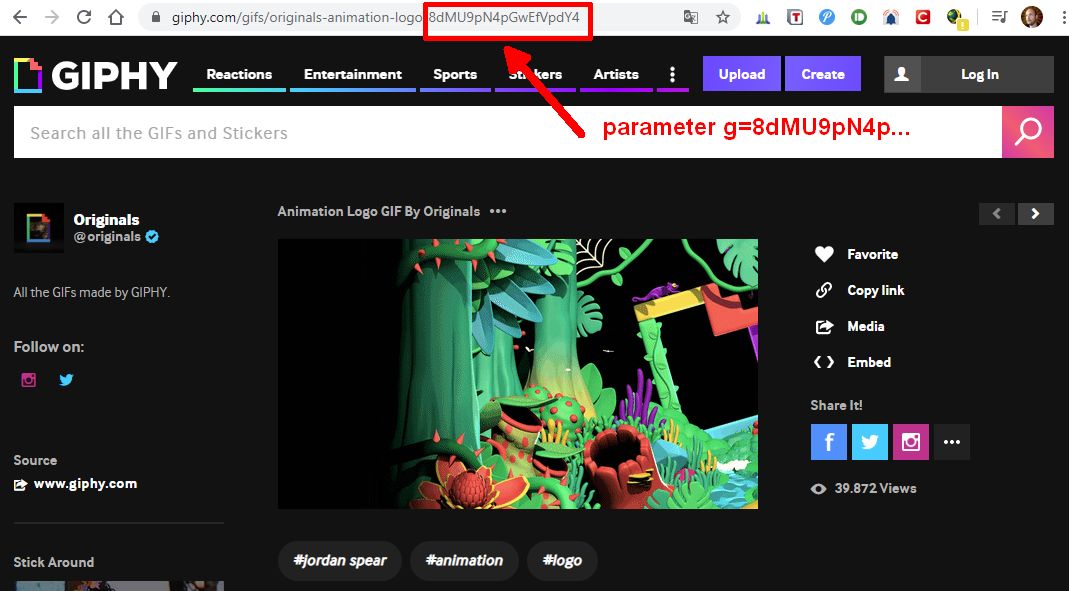
BBCode. Formatting can only be displayed in the client apps but not in the Push-Notification itselfs. The following BBCodes are accepted:[b]Word[/b] Word bold[i]Word[/i] Word italic[u]Word[/u] Word underline[s]Word[/s] Word crossed out[left]Word[/left] Text left-aligned[center]Word[/center] Text center-aligned[right]Word[/right] Text right-aligned[size=18]Word[/size] Text in font-size 18 pixel
optimal font size 8-48[color=blue]Word[/color] Word blue[color=#FF0000]Word[/color] Word red
Hex codes and most color names are supported.[url=http://www.domain.com]Link[/url] display a link
Combined values are also possible:[b][u][color=#980000]Word[/color][/u][/b] = Word
Line break: \n or BBCode [br]