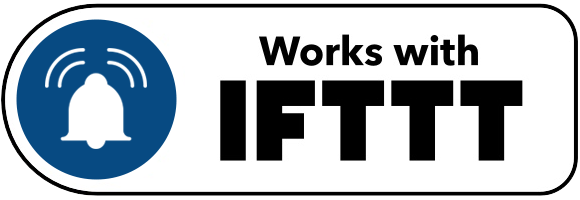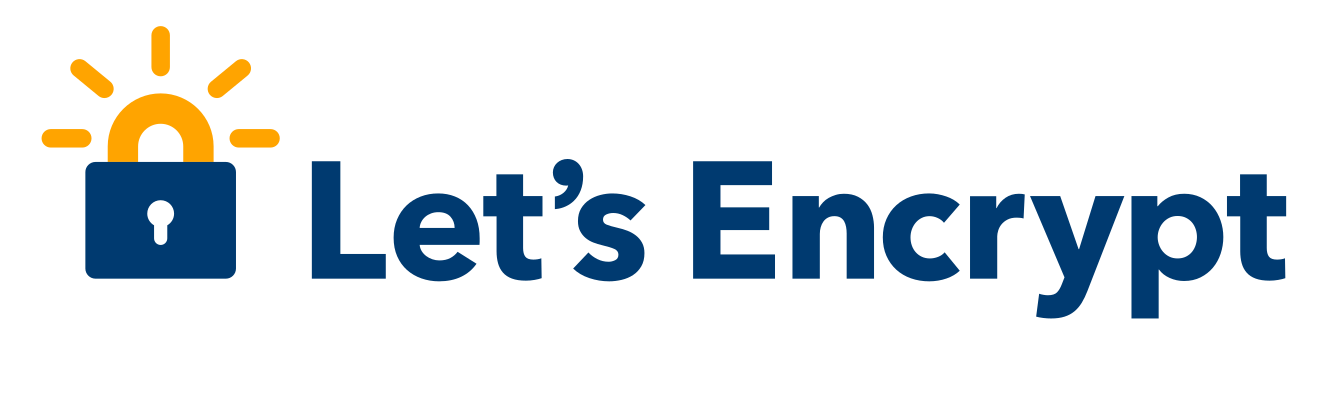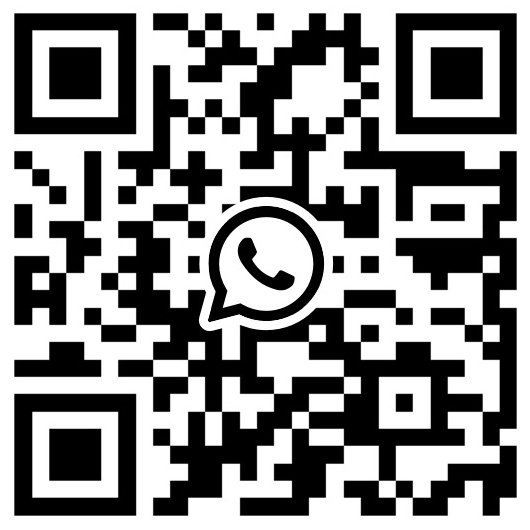FAQ - Frequently Asked Questions
1. General
- What is Pushsafer and how do I use it?
- What the cost of using Pushsafer?
- What platforms does Pushsafer support?
- Can I receive/read my notifications on multiple devices?
- How i can send & receive push-notifications?
- How can I send push notifications to devices on other accounts.
- Can I integrate Pushsafer into my own app or website?
- How i can delete messages?
- I do not receive any push-notification through Pushsafer, and do not see them in the Pushsafer-Client App, what can I do?
- I do not receive any push-notification through Pushsafer, but see them in the Pushsafer-Client App, what can I do?
- Why do I not hear a sound when receiving the push notification?
- How i can change the device name?
- How do I register a guest device and what is the difference between a standard and a guest device?
- How i do i line break?
- Register Guest-Device with predefined device name
- How to delete my account?
2. Android
- Enable Push-Notifications for Pushsafer
- How can I use the LED notification with my Android device?
- Can I summarize notifications (Inbox Stacking)?
- Sound & vibration in spite of "Do Not Disturb" mode
- How To Fix Broken Push Notifications on Chinese Android devices (f.e. Huawei, Asus, Oppo and Xiaomi)
- Android Oreo >=8 Notification Sound, Vibration & Do not Disturb
- Samsung Galaxy Android >=12 no more notification sound after a while
- Add Pushsafer to Autostart
3. iOS (iPhone, iPad, iPod Touch)
- Enable Push-Notifications for Pushsafer
- Why Pushsafer can't play custom notification sounds?
- Can I use the LED flash on iOS devices when sending push notifications?
4. Windows 10 (Desktop & Phone)
5. Browser (Chrome & Firefox)
6. Examples & Plugins
7. Technical
1. General
What is Pushsafer and how do I use it?
Pushsafer is a service to send & receive instant push notifications on your phone, tablet or desktop pc (iOS, Android, Windows 10, Chrome, Firefox) from a variety of sources. Through the e-mail gateway or by the API Pushsafer can be integrated in almost any application. To start quickly, follow these steps:
- Install a Pushsafer client app on your iPhone/iPad/iPod Touch, Android or Windows 10 device, or register your Desktop browser (Chrome, Firefox) in your account.
- Launch the client app of you choice and walk through creating a Pushsafer account (if you have not already done) and registering your device in your account. You can register as many devices as you like.
- You get your own Private Key (which you always find on your dashboard). Your Private Key is a randomly generated identifier which allows you to send Pushsafer notifications to your devices by our E-mail / URL gateway or by our API.
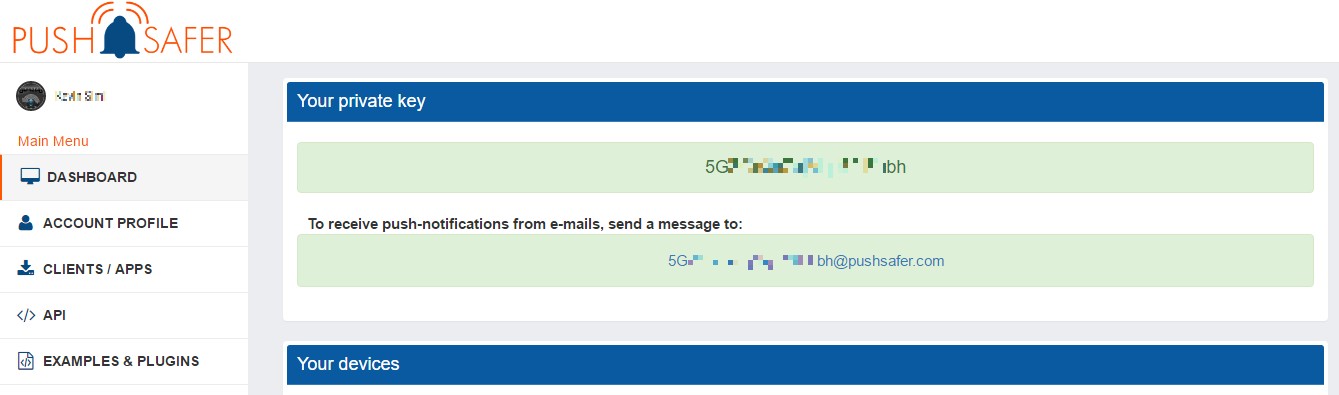
- Now you can start to set up your personal notifications by setting title, message text, icon, sound, vibration and/or image
- You also can create device groups to send notification to a defined group of devices.

- To ease setting and managing your various events, you can create and use e-mail aliases with predefined settings.
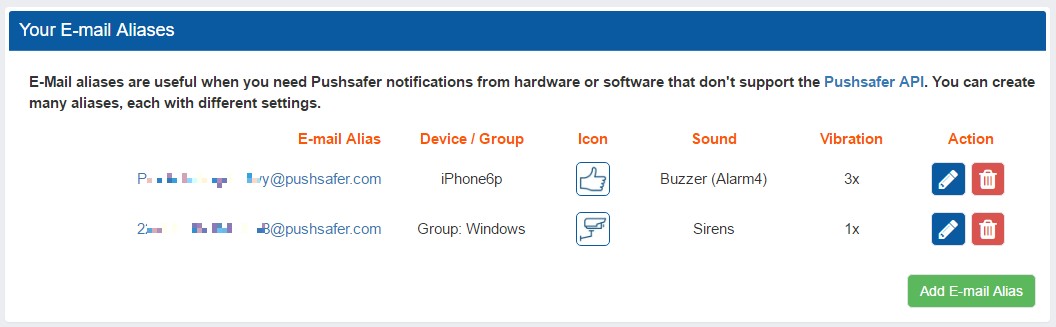
- Advanced users can call our API in the programming language of their application.
- Pushsafer also processed images (up to 3), which send by email or api.
- For an easier and faster integration of the Pushsafer service in your applications, take a look in the examples and plugins area.
In more detail, Pushsafer is a service platform for sending and receiving push notifications. On the server side, we provide an E-Mail/URL gateway and API for queueing messages to deliver to users devices. On the device side, our apps receive those push notifications, show them to the user, and store them for later viewing.
↑ TopWhat the cost of using Pushsafer?
Opening and using a customer account and a small quota of API calls for test purposes (for each registered device) is free.
If you like the service and you want to continue receiving messages to your registered devices, you can buy additional API calls from your user account.
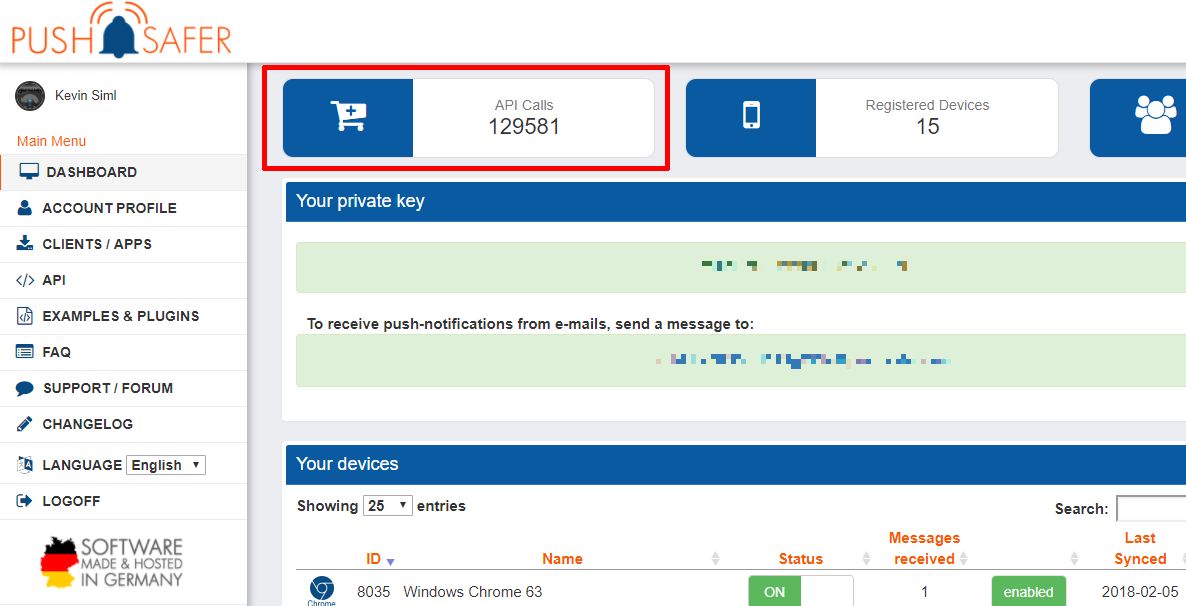
↑ TopAPI Calls Price 1000 additional API calls 0.99 EUR (0.99 EUR / 1000 API Calls) 2200 additional API calls 1.99 EUR (0.90 EUR / 1000 API Calls) 3600 additional API calls 2.99 EUR (0.83 EUR / 1000 API Calls) 7500 additional API calls 4.99 EUR (0.67 EUR / 1000 API Calls) 20000 additional API calls 9.99 EUR (0.50 EUR / 1000 API Calls) 60000 additional API calls 19.99 EUR (0.33 EUR / 1000 API Calls) 200000 additional API calls 49.99 EUR (0.25 EUR / 1000 API Calls) 500000 additional API calls 99.99 EUR (0.20 EUR / 1000 API Calls) API Call = The request for conversion and sending to one device What platforms does Pushsafer support?
Currently we offer device clients for iOS (iPhone, iPad, iPod Touch), Android, and Windows 10 (Desktop & Phone) and also Web Push for Chrome & Firefox
↑ TopCan I receive/read my notifications on multiple devices?
If you want to read your messages on multiple devices, you'll need to send them to each device. By default, messages are sent to all devices unless you have defined a device or device group at the API call.
↑ TopHow i can send & receive push-notifications?
Notifications can be sent via the API, through the e-mail gateway or through a simple URL/Link.
↑ TopHow can I send push notifications to devices on other accounts.
The
kparameter must contain your private key (always in first place) and the other account's subkey separated by a pipe character.Example:
https://www.pushsafer.com/api?k={privatekey}|{subkey}&d=1|2&m=Message
Device ID 1 belongs to your account and ID 2 to the subkey's account.Unlimited subkeys can be used. The order of the device IDs does not matter.
↑ Top
https://www.pushsafer.com/api?k={privatekey}|{subkey1}|{subkey2}|{subkey3}&d=1|2|5|8&m=MessageCan I integrate Pushsafer into my own app or website?
No, Pushsafer only integrates with our iOS, Android and Windows client apps and is a complete end-to-end solution for individuals and businesses that want to send notifications to their devices.
↑ TopHow i can delete messages?
Messages can be deleted in the Client APP, in the Pushsafer Dashboard or automatically in a certain time via the API.
- In the client app, select a message and then press .
- If you want to delete several or all messages, then press the icon in the top right, after that, select the desired messages and press !
- a selection appears, select whether all or only the marked messages should be deleted.
- In the Pushsafer Dashboard next to your devices, press and in the message on .
- In iOS & Android, messages can also be deleted directly from the push notification.
- with the parameter
l= Time2Live, you can delete messages automatically in a defined time (seconds)
I do not receive any push-notification through Pushsafer, and do not see them in the Pushsafer-Client App, what can I do?
Push-notifications are sent to the relevant Apple, Google or Windows services by Pushsafer, from where they are distributed to your devices. In addition the messages are stored on our servers for synchronization with the client app.
- the device is deactivated > activate it via the Pushsafer Dashboard
- the device has no API quotas available > buy new ones as described under point 1.2
- the device has been blocked by Pushsafer (for example due to improper API usage) > contact the support
I do not receive any push-notification through Pushsafer, but see them in the Pushsafer-Client App, what can I do?
If messages appear only in the client app but are not delivered as push notifications, follow these points and check if the delivery is working after each change:
- Open the client app so that it synchronizes with the Pushsafer servers, then close it again
- If Notifications for the Pushsafer app are enabled in the system > follow the device-specific instructions
- restart your smartphone
- delete and install the APP, this creates a new device in the Pushsafer Dashboard > old API quotas and messages can be transferred to the new one
- If the points above do not work, contact the support
Why do I not hear a sound when receiving the push notification?
When sending messages, you can set different tones. If no sound is played, please note the following points:
- Is your device set to silent?
- the API parameter
sis not set to0 = silent - Are there quiet hours defined for the device in the Pushsafer settings? > then press next to the device and check the Quiet Hours settings
- Is the notification sound disabled? > press next to the device and check the settings under Content of Push-Notification
How i can change the device name?
Press next to the device in your dashboard, in the following window you can change the name.
↑ TopHow do I register a guest device and what is the difference between a standard and a guest device?
A guest device can take full advantage of the Pushsafer service including API and e-mail gateway. However, the user or device does not have access to your account. This feature is perfect for family members, friends, employees, or customers who want to send and receive messages, but are not allowed to access your account!
How do I register a guest device?- Download the client app and start it
- In the app, press the register guest device button and scan the QR code below
- or enter the guest ID in the field provided and confirm
- DONE!
How i do i line break?
For a line break use
↑ Top\nor BBCode[br]in your message!Register Guest-Device with predefined device name
With this function you have the possibility to assign a fixed name or a fixed ID to a device. This name can be used in your system for device mapping. To get the device ID and device name, the Callback-URL must be entered in your profile.
This QR code can also be created by your self for use in your own system and then made available to your guests. The QR code is composed as follows: [guest ID]+[pipe character]+[device name]. The device name can not contain a pipe character.
↑ TopHow to delete my account?
To delete your account, all registered devices and associated messages, log in with your login information. Open your profile page. Here you will find a button to completely delete your account. Already purchased API calls can not be refunded.
↑ Top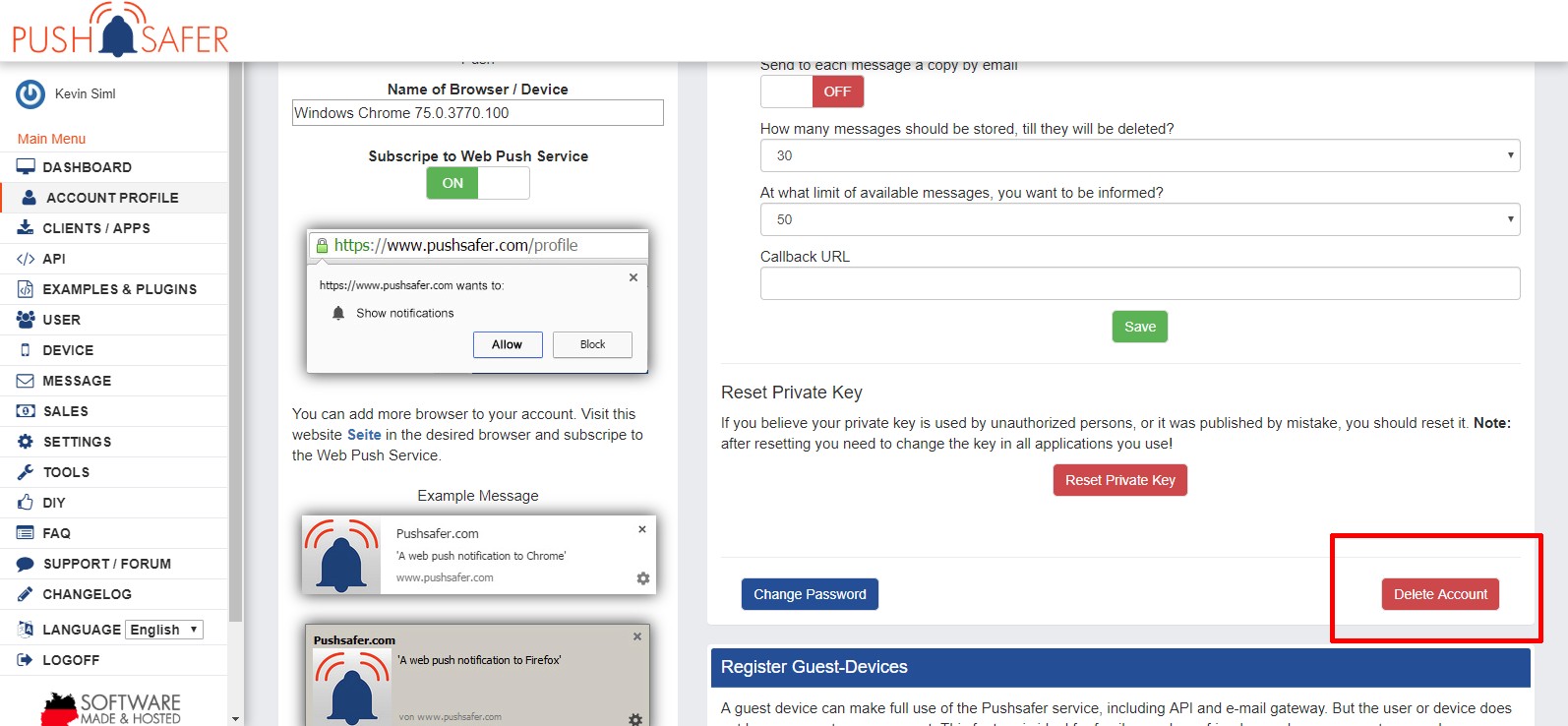
2. Android
Enable Push-Notifications for Pushsafer
To enable Push-Notifications for Pushsafer, go to your devices settings > Apps > Pushsafer
Show notificationmust be activated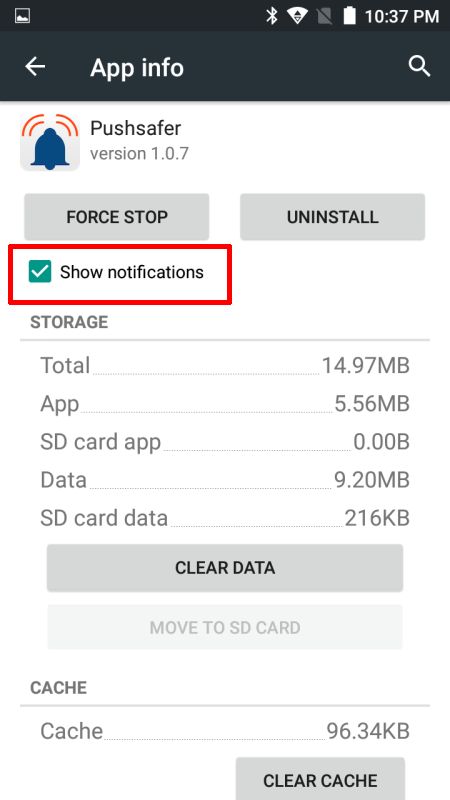 ↑ Top
↑ TopHow can I use the LED notification with my Android device?
Each push-notification can be assigned an LED color. For this, the parameter
cfor Icon Color must be transmitted to the Pushsafer API.The parameter
This functionality is only supported by Android. The device also requires an RGB LED. Some devices only support 1 or 2 colors, mostly white, red, green or blue.↑ Topcmust have a hexadecimal color code in the format#FF0000for e.g. be red!Can I summarize notifications (Inbox Stacking)?
Yes, this is possible, but only for Android devices. Press the button next to your device and open the preferences. Here you will find the setting "Summarize notifications".
↑ Top
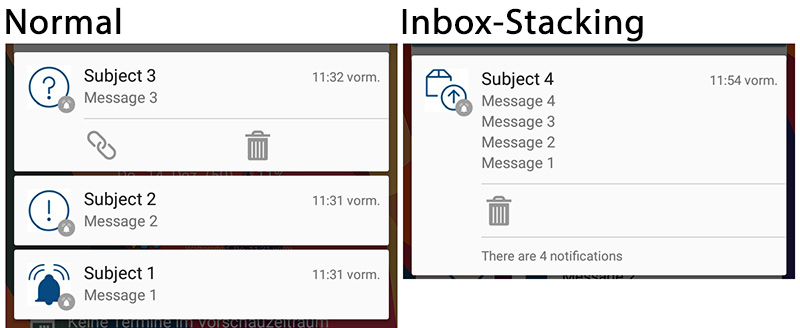
Sound & vibration in spite of "Do Not Disturb" mode
Yes, it is possible, follow this steps:
- open the preferences
- press Notifications
- choose Pushsafer
- aktivate the option "Override Do Not Disturb"
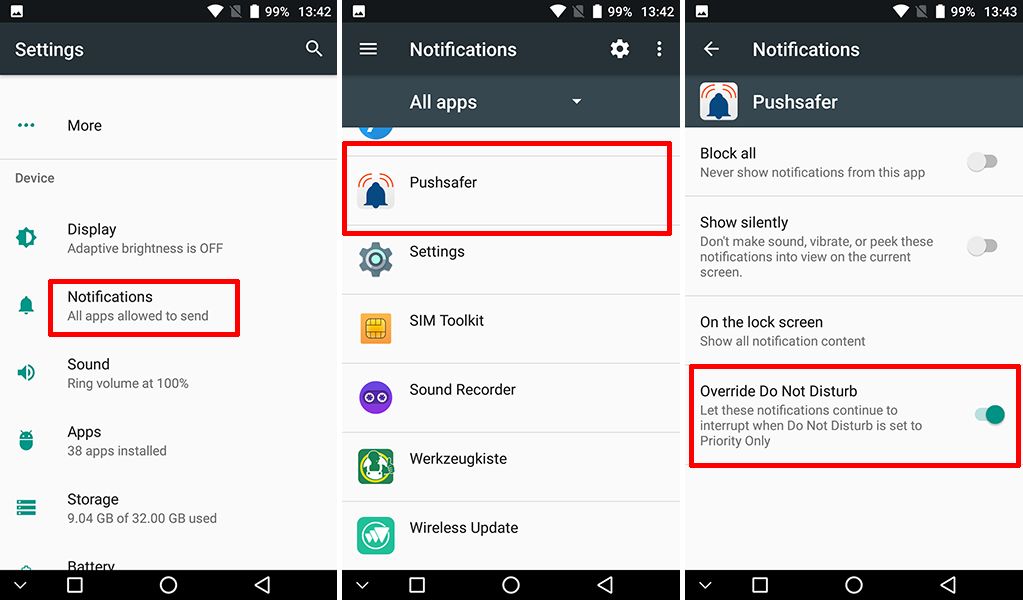 ↑ Top
↑ TopHow To Fix Broken Push Notifications on Chinese Android devices (f.e. Huawei, Asus, Oppo and Xiaomi)
These phones have a particular quirk that when the app is force closed that you will no longer be able to receive notifications until the app is restarted. To receive background notifications again check your preferences:
- Huawei: go to Settings > Protected apps > check "Pushsafer" where
- Xiaomi: make sure your phone has the "Auto-start" property enabled for Pushsafer
- Asus: make sure your phone has the "Auto-start" property enabled for Pushsafer
Android Oreo >=8 Notification Sound, Vibration & Do not Disturb
Since Android Oreo Notification Channels are intruduced! With this change, the Google messaging service (Firebase Cloud Messaging) do not process a sound or vibration parameter.
But the Pushsafer Client App (since V2.2.1) generates channels for each Pushafer Sound, so you can use the Pushsafer parameter
sas usual!The positive side effect, for each of the 60 channels you can now use the Pushsafer sound or even your own sound. In addition, the vibration can be adjusted for each channel.
So you have the opportunity to customize each channel to your needs.
- Channel 0 =
s=0 - Channel 1 =
s=1 - Channel 2 =
s=2
Override Do not Disturb
in this case you have to activate the option on each channel you want to override do not disturb and play a notification sound!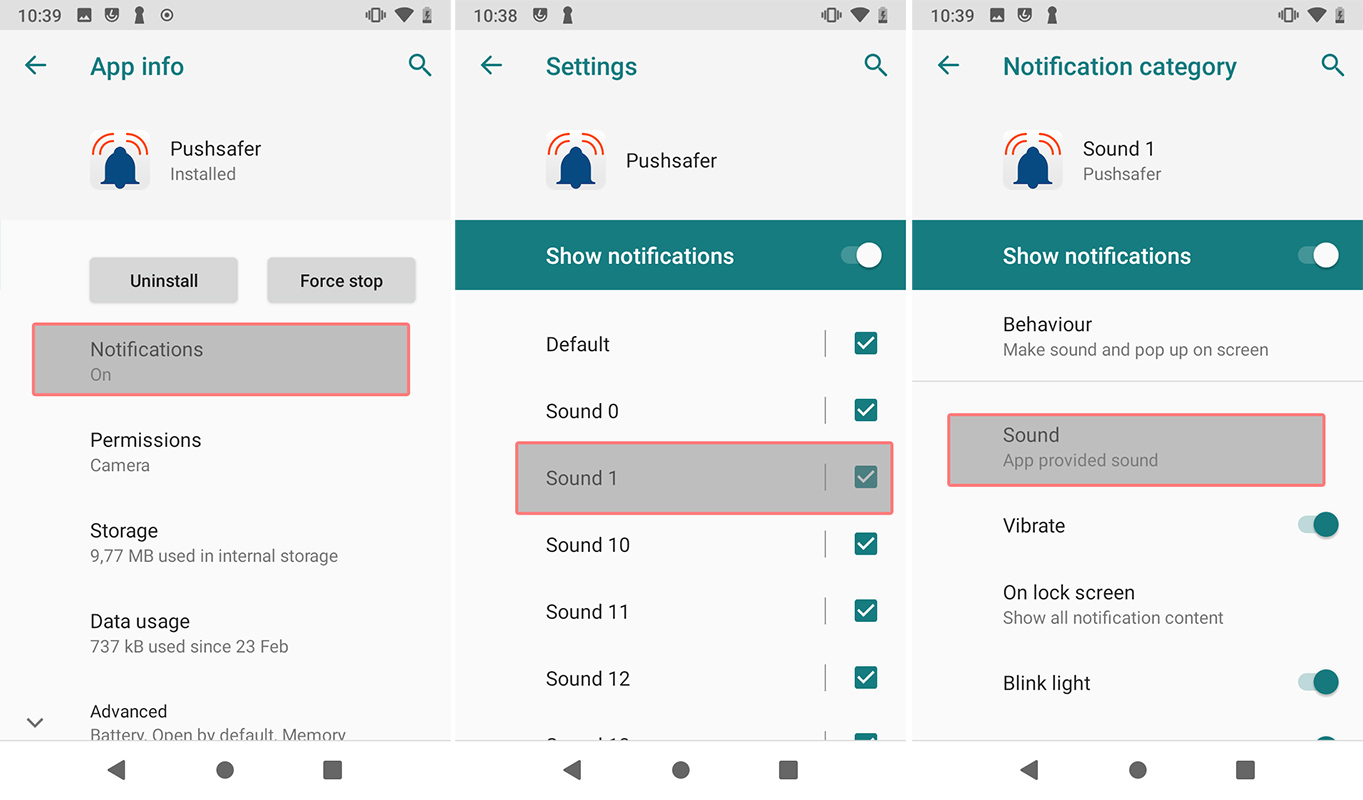
↑ Top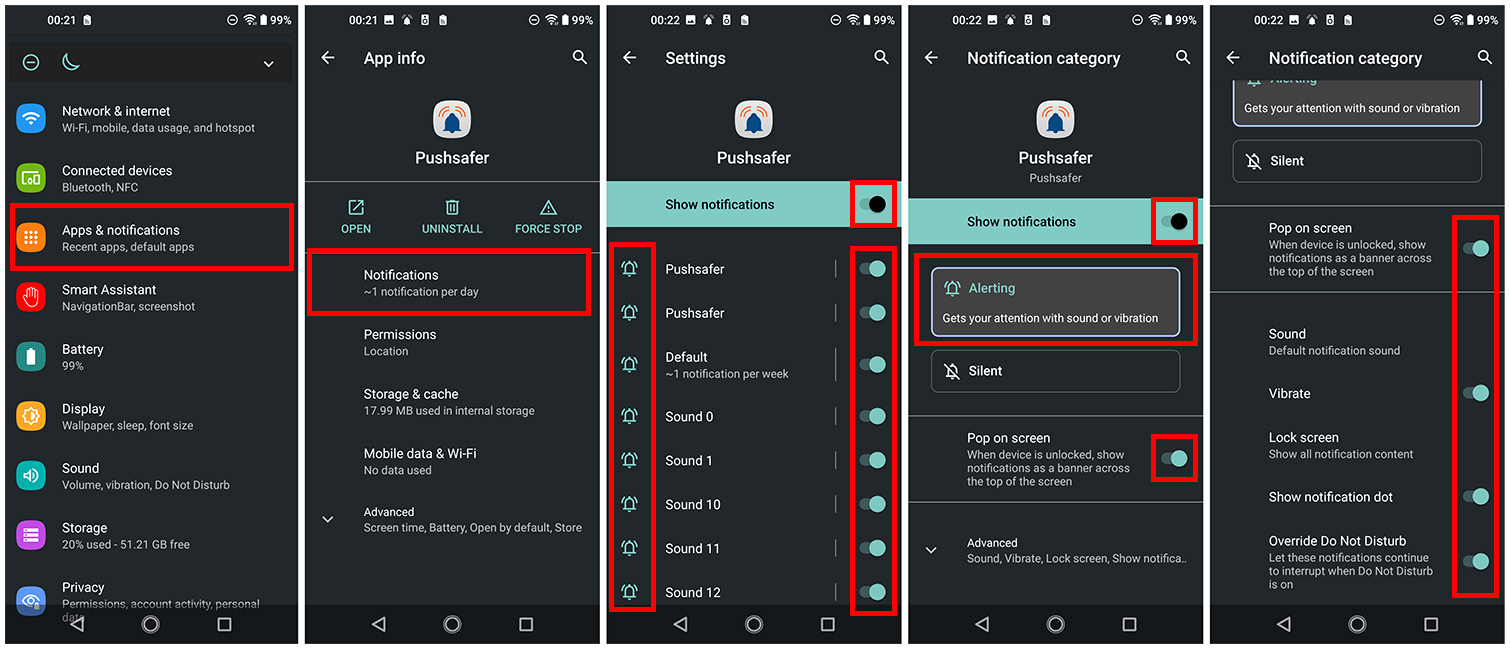
- Channel 0 =
Samsung Galaxy Android >=12 no more notification sound after a while
If your push notifications don't play a sound after a while, it's possible that Pushsafer has been put into sleep mode to save battery.
You can workaround this as follows:
- Go to Settings > Apps > Pushsafer > Battery > select "Optimized"
- After that, go to the "Apps that never sleep" setting found under Settings > Battery and device care > Battery > Background usage limits > Never sleeping apps > + > Select Pushsafer
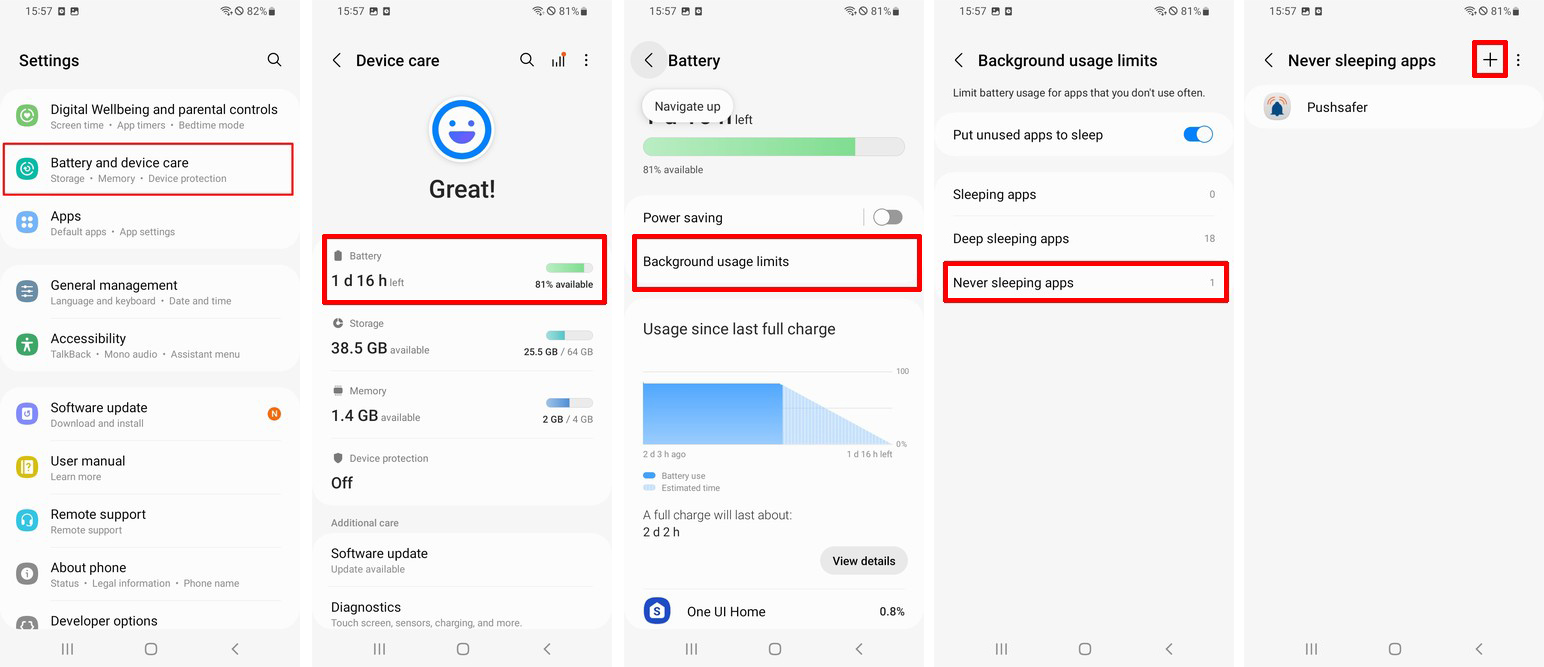 ↑ Top
↑ TopAdd Pushsafer to Autostart
Applies to Android Version >= 10
↑ Top
To add Pushsafer to Autostart, the permission for "Display over other apps" or "Appear on top" must be activated.!
Android 10-12
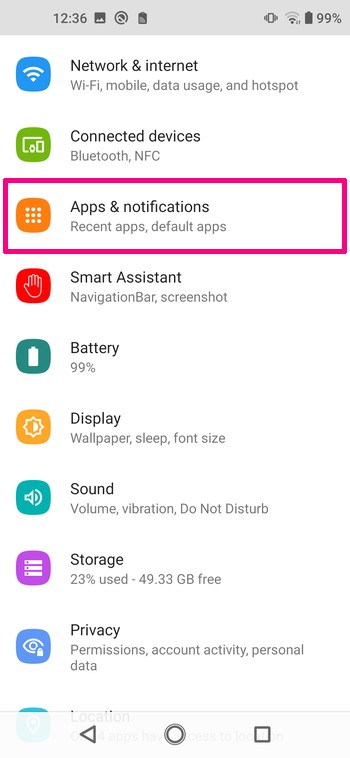
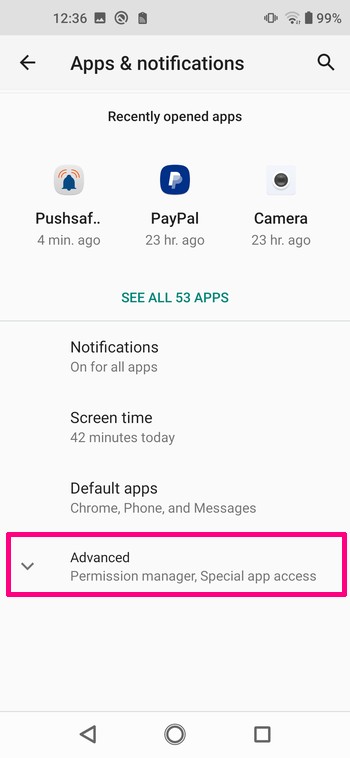
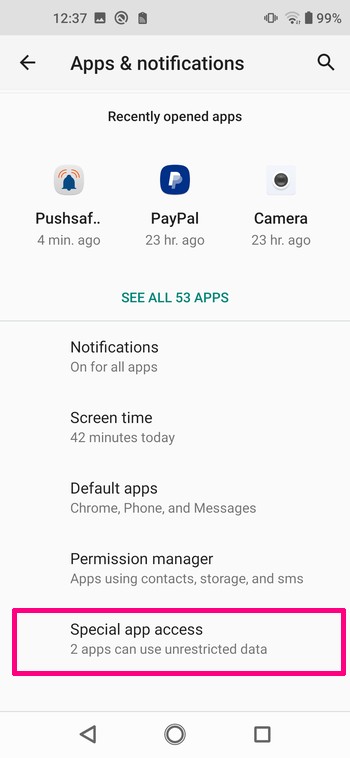
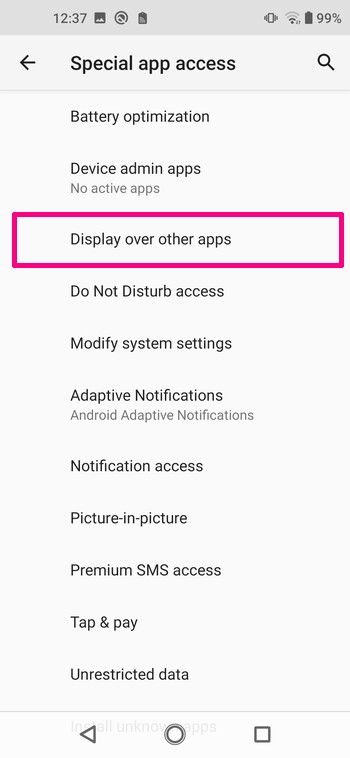
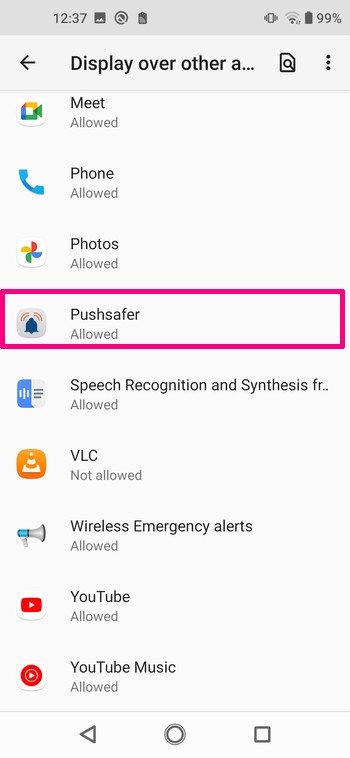
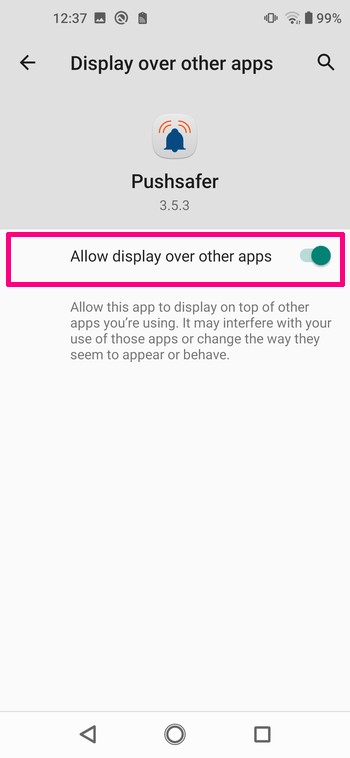
Android >= 13
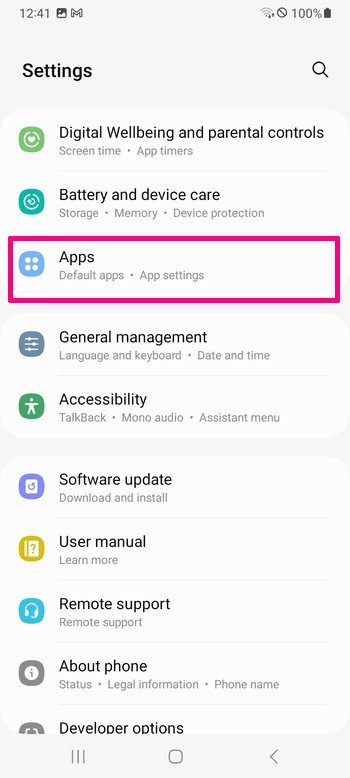
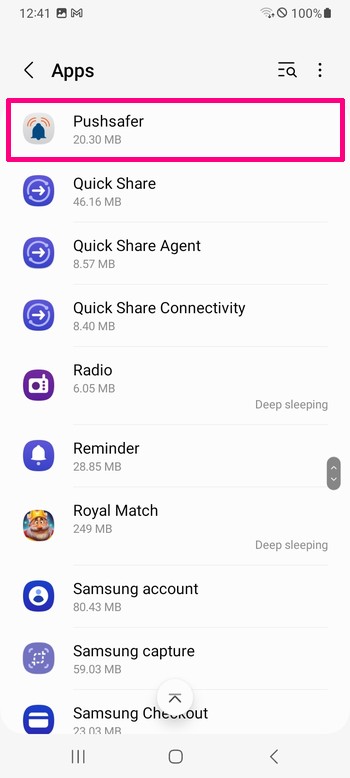
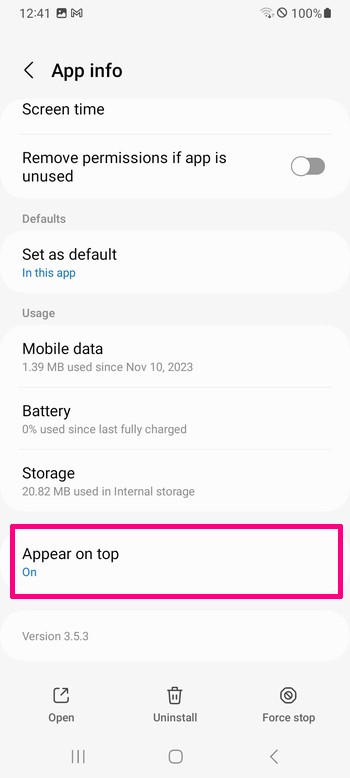
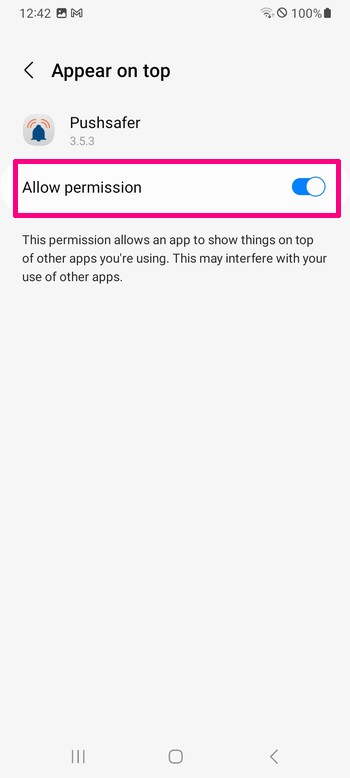
inApp Preferences
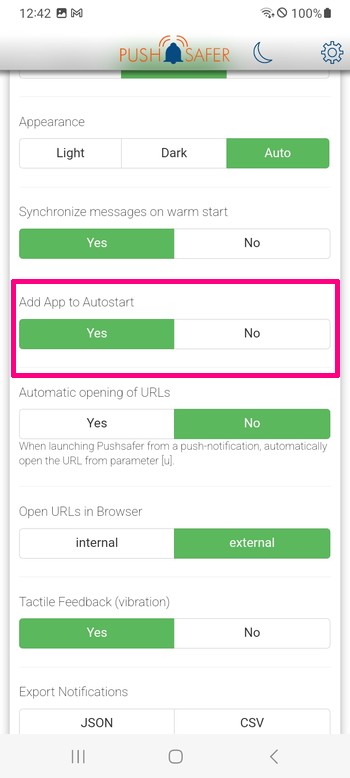
3. iOS (iPhone, iPad, iPod Touch)
Enable Push-Notifications for Pushsafer
To enable Push-Notifications for Pushsafer, go to your devices settings > scroll down to the App section > Pushsafer > Notifications
Allow notificationmust be activated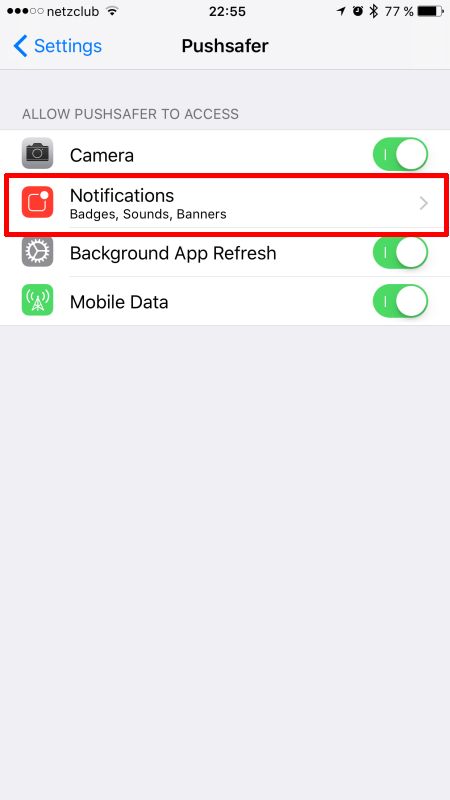
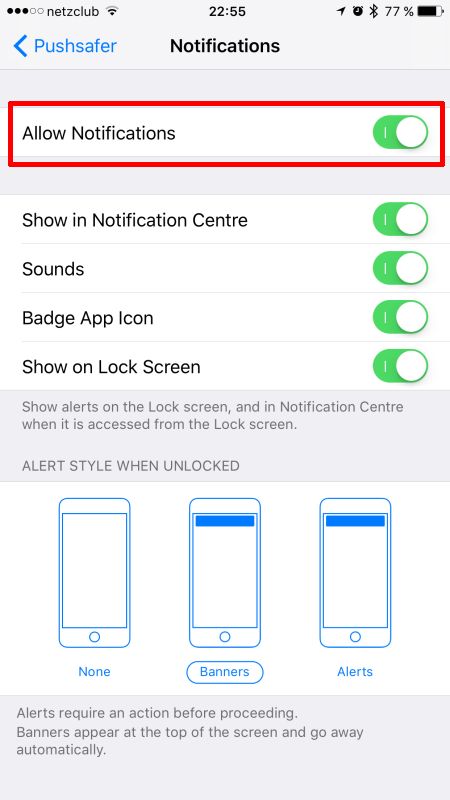 ↑ Top
↑ TopWhy Pushsafer can't play custom notification sounds?
We get this request frequently, but unfortunately it is not technically possible to implement it. Third-party iOS apps, such as Pushsafer, can only play notification sound files that were previously bundled in the app.
Our iOS app can not play any other notification sounds that are accessible from a URL or stored on your device.
↑ TopCan I use the LED flash on iOS devices when sending push notifications?
Yes, that is possible! Since
iOS 5there is an option in the settings, with which you can be notified by the LED, when sending a push-notification. The iPhone must have a flash.- Settings
- General
- Accessibility
- scroll down to the hearing section
- turn LED Flash for Alerts to ON
4. Windows 10 (Desktop & Phone)
5. Browser (Chrome & Firefox)
6. Examples & Plugins
How do I get my plugin/example/code snippet listed on Pushsafer's Public Plugin / Example page?
Write an email to Pushsafer Support and submit the source code or a link to it (github). If this has been classified as useful for the community after testing, we will post it on our plugin example.
↑ Top
7. Technical
What are the IP addresses of Pushsafer, so I can allow them in my firewall?
If a firewall denied the access, please allow this ip address!
↑ Top
IPv4 =212.83.36.91
IPv6 =2a00:f48:cafe:a911::1Can I E-mail notifications to my device?
Yes you can! For this you use your Pushasfer email address, which you can find in your Pushsafer dashboard.
If you want to send parameters such as icon, sound or vibration with your eMail, use the eMail Generator or create an alias eMail address with predefined parameters.
Check out our eMail-Gateway Information page!
↑ TopWhat is Pushsafer's privacy policy?
For the full details of our privacy policy, see our privacy page.
↑ TopHow do I report a security problem or vulnerability?
We always work with our customers who find security problems in our products and services. Please inform us in such a case by email, so that the problem can be solved as fast as possible.
↑ Top