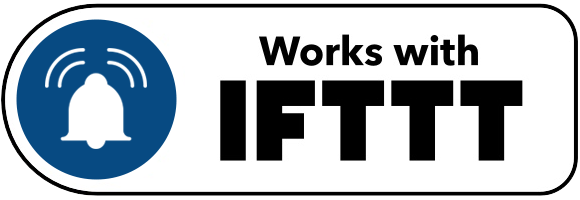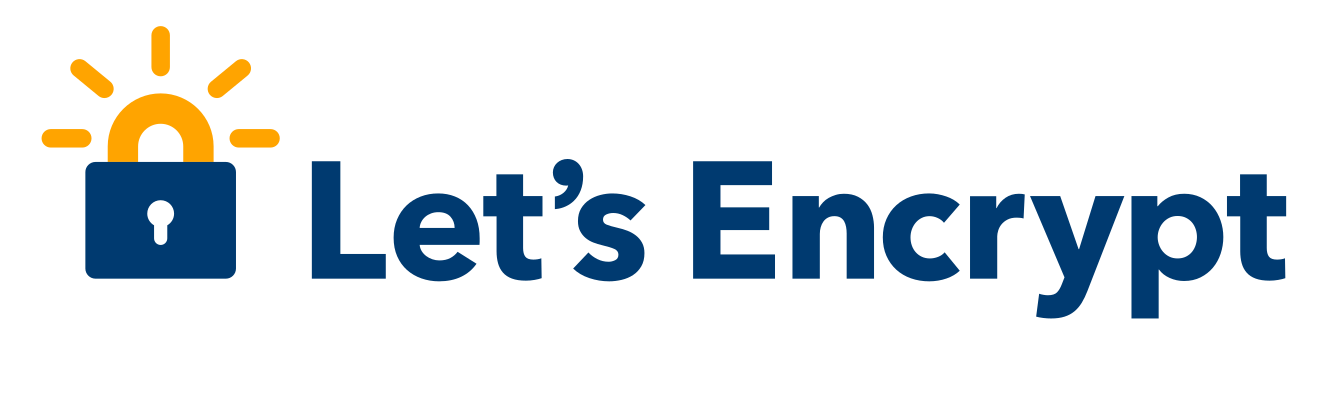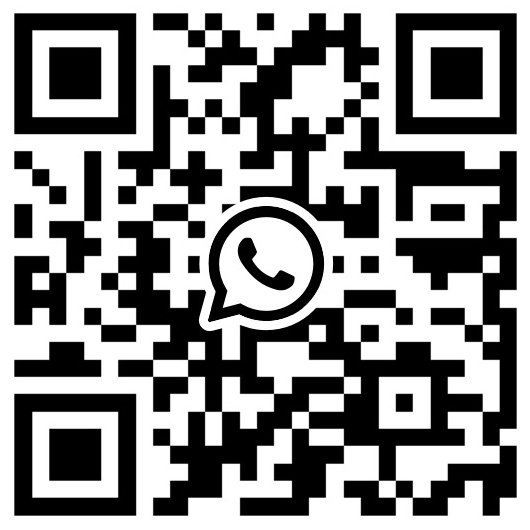bosMon
Send a Push-Notification by pushsafer.com out of bosMon to iOS, Android and Windows 10 devices
BosMon decodes ZVEI, FMS and Pocsag telegrams via the sound card and can send them via Pushsafer push-notifications!
Thanks to its clear and flexible interface, it can be adapted to the respective user needs.
Pushsafer setup in bosMon
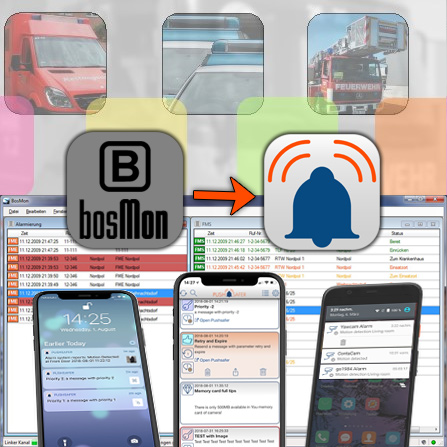
Step 1
Open the settings and add a new push service
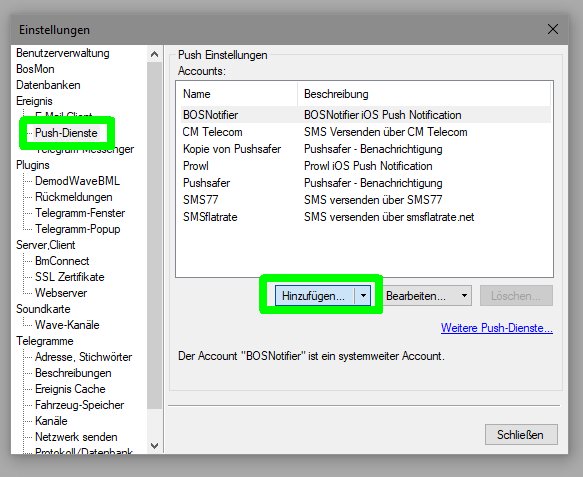
Step 2
Activate the developer-mode
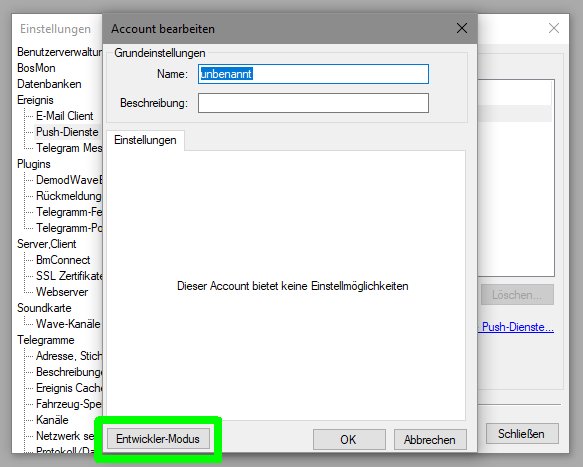
Step 3
Make the settings under the Fields tab as follows
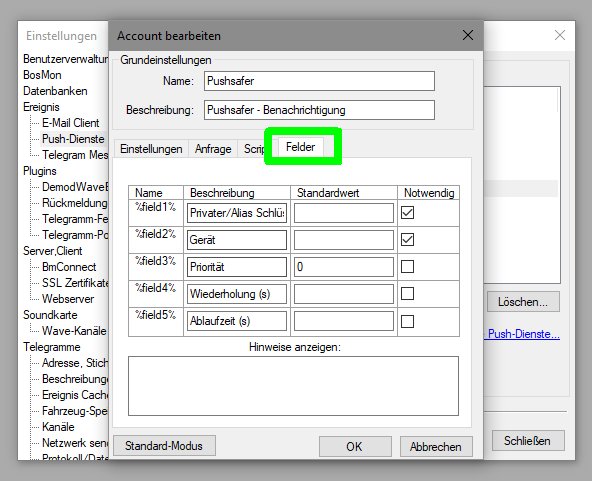
Step 4
on the Script tab insert the following code
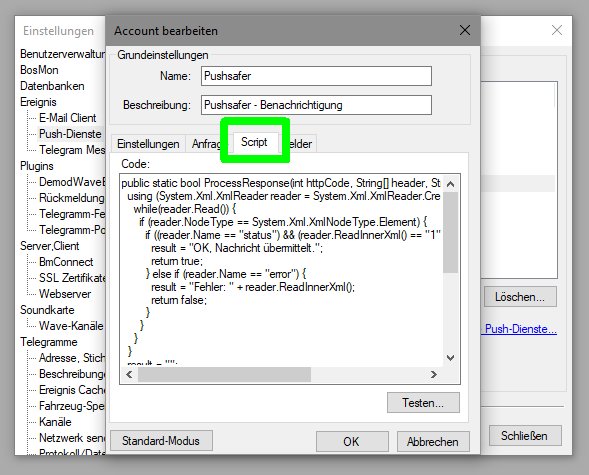
public static bool ProcessResponse(int httpCode, String[] header, String content, out String result) { using (System.Xml.XmlReader reader = System.Xml.XmlReader.Create(new System.IO.StringReader(content))) { while(reader.Read()) { if (reader.NodeType == System.Xml.XmlNodeType.Element) { if ((reader.Name == "status") && (reader.ReadInnerXml() == "1")) { result = "OK, Nachricht übermittelt."; return true; } else if (reader.Name == "error") { result = "Fehler: " + reader.ReadInnerXml(); return false; } } } } result = ""; return false; } public static void PrepareVariables(System.Collections.Generic.IDictionary<String, String> variables) { String value; if(! variables.TryGetValue("message", out value) || value == null || value.Trim().Length == 0) variables["message"] = "Keine Meldung"; if(! variables.TryGetValue("title", out value) || value == null || value.Trim().Length == 0) variables["title"] = "Kein Titel"; }
Step 5
Make the settings under the Inquiry tab as follows
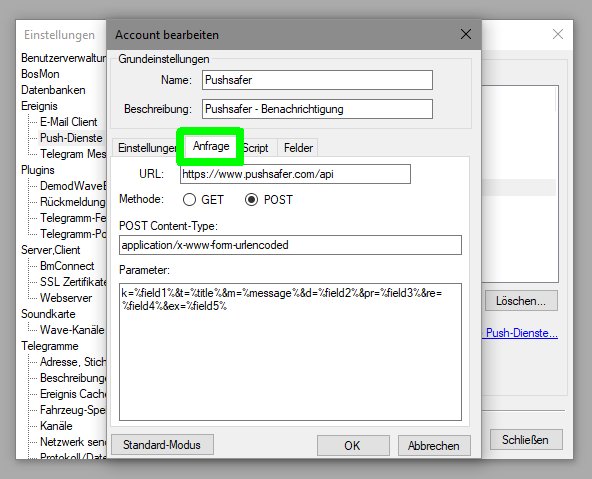
URL: https://www.pushsafer.com/api
Method: POST
Post Content-Type: application/x-www-form-urlencoded
Parameter: k=%field1%&t=%title%&m=%message%&d=%field2%&pr=%field3%&re=%field4%&ex=%field5%
Step 6
Enter all required and/or optional parameter on the Settings tab! To adapt the push-notification even further to your needs, use Pushsafer aliases! Instead of the private key, use the alias key to send the push notification!
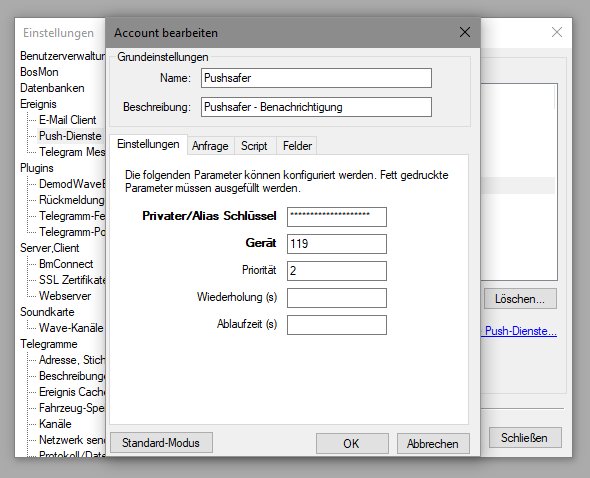
You can set up email aliases in your Pushsafer dashboard!
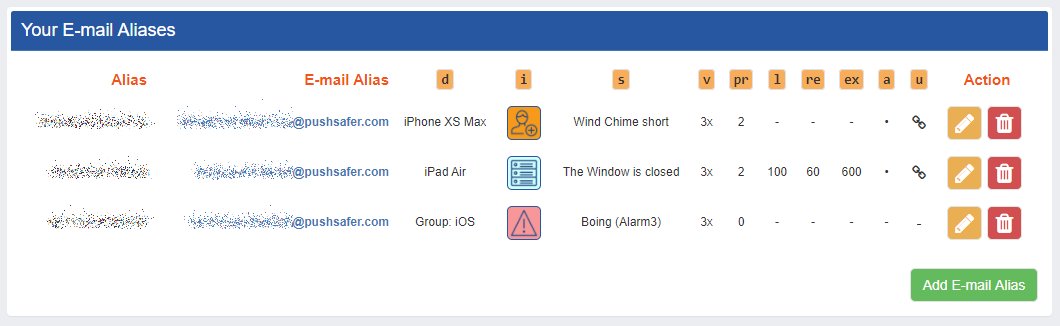
For more information about replacing values (title, message, icon, icon color, sound, vibration) in your push notification, check out our API description!